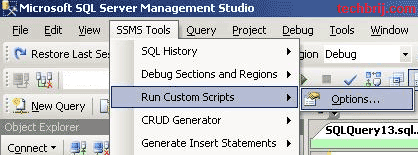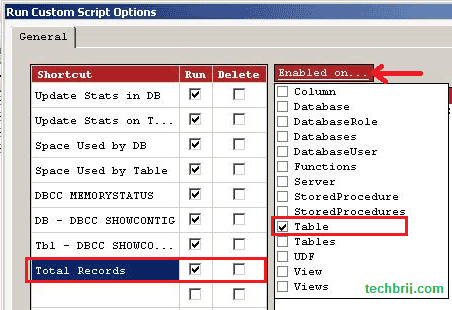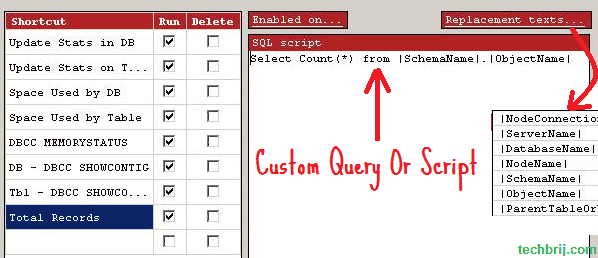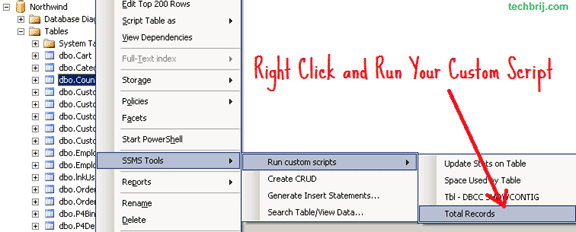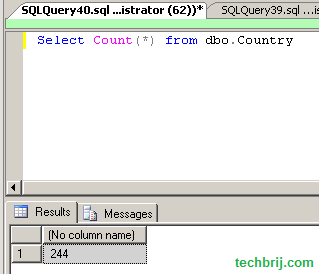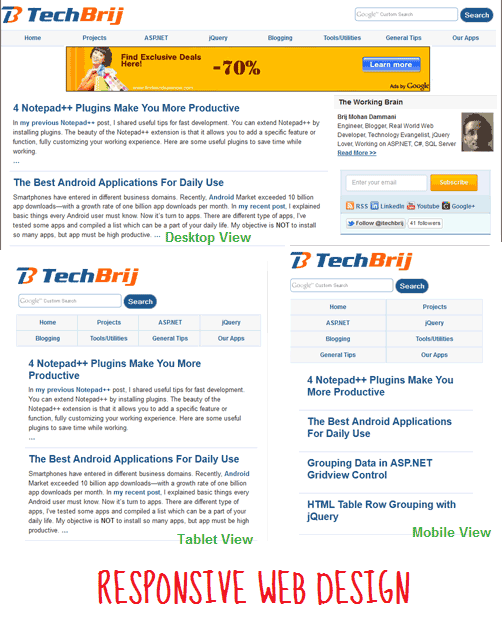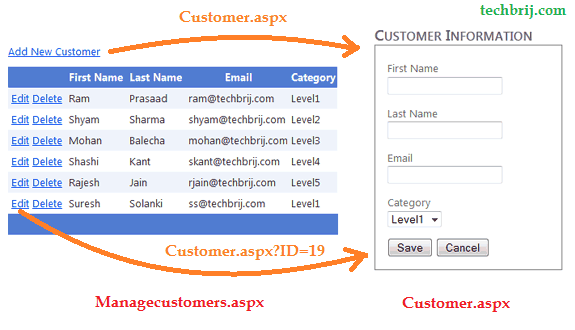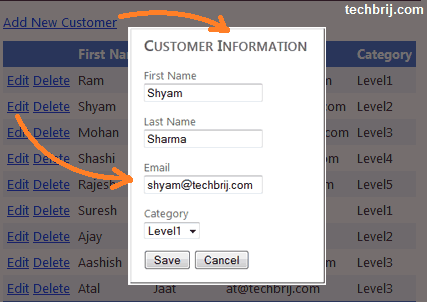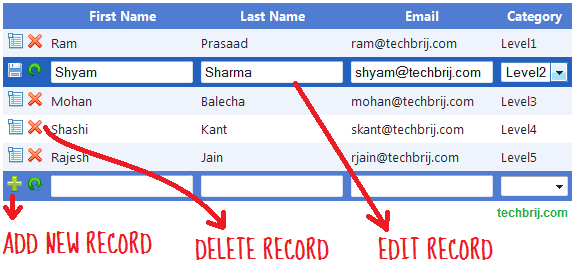![]()
![]()
Smartphones have entered in different business domains. Recently, Android Market exceeded 10 billion app downloads—with a growth rate of one billion app downloads per month. In my recent post, I explained basic things every Android user must know. Now it’s turn to apps. There are different type of apps, I’ve tested some apps and compiled a list which can be a part of your daily life. My objective is NOT to install so many apps, but app must be high productive.
1. FaceBook for Android:
No need of explanation !!!
2. Twitter for Android:
No need of explanation !!!
3. GTasks:
In the busy life, we can’t remember everything. GTasks is a To Do list app and helps you to getting things done. I don’t want to use separate service(another account) for todo list that’s why I selected this. It syncs with your Google tasks perfectly and have both local and Google account mode.
![The Best Android Applications For Daily Use android apps gTasks The Best Android Applications For Daily Use]()
4. Merriam Webster Dictionary:
I don’t believe on internet or network connection. That’s why I selected this. It’s great dictionary for reference, education, and vocabulary building with offline support.
![The Best Android Applications For Daily Use android apps dictionary The Best Android Applications For Daily Use]()
5. Opera Mini Web Browser:
It’s a web browser for mobile devices, It uses Opera’s servers to compress webpages so they load faster. It uses as little as a tenth of the data of normal browsers.
6. imo.im:
No need to install separate apps for GTalk,Skype, MSN, ICQ/AIM, Yahoo..etc. With its new tabbed interface, imo.im is an IM app that’s light, pretty and easy to use.
7. Google Goggles:
You can search by taking a picture. Goggles uses image recognition technology to recognize objects and return relevant search results. You can use it as Bar code or QR code scanner also. It means no need to install separate app to scan barcode/QR code.
8. Diigo’s Power Note:
I use Diigo bookmarks which automatically send bookmark to delicious also. Diigo provides Power Note Android app in which you can add, organize and sync text note, picture and bookmarks to your library. In desktop browser, you can mark webpages as “read later” and read it on the phone easily.
![The Best Android Applications For Daily Use android apps diigo The Best Android Applications For Daily Use]()
9. Google Reader:
You can follow all your favorite sites, blogs, and more, all in one place and see what your friends are sharing, and easily share any interesting articles you read. It syncs with the web version.
10. DropBox:
Dropbox is a free service that lets you bring all your photos, docs, and videos anywhere. With its Android app, you can view and edit all your Dropbox files in a sweet interface and even stream music and videos you’ve uploaded to Dropbox in its media player (or save for offline viewing).
11. TripAdvisor:
If you’re a traveler, This should be installed in your Android. It has a huge database of hotels, restaurants, flights, forums, things to do and much more just a one-click away from you. A nearby feature that will use your current location to find services next to you. “My saves” is a kind of favorites tab, where you can save the hotels, restaurants and any other service that you liked and you want to recommend.
Games:
12. Prince of Persia:
It’s my favorite game and have been playing since 1996 when I was reading in class sixth. I don’t like One screen One level game like Angry Birds…etc. You can see video preview of this game here.
13. Zombie Dash:
It’s a great game and combines the timeless appeal of classic arcade games with stunning graphics you have to see to believe.
For Indian Users:
14. HinKhoj Hindi Dictionary:
It’s easy to understand in mother tongue. It shows hindi words in devnagri fonts in addition to their phonetic transliteration to english.
15. Indian Rail Info App:
With this app, You can get information about Indian Railways like PNR Status, Find Trains, Seat availability, Arrival & Departure, Train Running Status and much more anytime anywhere, but you cannot book tickets using this app.
16. Mobile Number Tracker:
If you are getting calls from unknown number and want to find from where that person is calling. Use this app to find from which state/telecom operator a mobile number belongs to. It shows caller info during incoming call. You can also view the details of mobile number in the call log.
Note: The MNP ported numbers are not traceable by the app.
![The Best Android Applications For Daily Use android apps MNT The Best Android Applications For Daily Use]()
17. Free SMS India:
SMS has still a great role if user doesn’t have smart phones. With Free SMS India application, you can send free sms to any mobile number in INDIA using way2sms, fullonsms, site2sms and 160by2 gateway. It has very Simple GUI to avoid confusions.
Hope, It’s interesting for you. Let me know what apps you are using. Share your opinion and experience about apps.
Related posts:
- 4 Things Every Android User must Know
- Windows 8 & Future of .NET
![]() Let’s see how to do using SSMS Tools Pack.
Let’s see how to do using SSMS Tools Pack.